 Activation, intention, and inhibition are essential cognitive functions for selective attention. Regardless of the task, the level of access to and employment of these cognitive functions will affect the level of effectiveness and efficiency in achieving a goal. Selective attention depends on alertness toward a task, the intention toward that purpose, and filtering out of unintended and irrelevant distractors.
Activation, intention, and inhibition are essential cognitive functions for selective attention. Regardless of the task, the level of access to and employment of these cognitive functions will affect the level of effectiveness and efficiency in achieving a goal. Selective attention depends on alertness toward a task, the intention toward that purpose, and filtering out of unintended and irrelevant distractors.
From the moment that we awaken in the morning to the moment that we fall asleep at night, we are continuously processing information with varying degrees of awareness and action. Our sensory systems are bombarded by external sensory stimuli while our ongoing ‘internal tapes’ are running, rapidly shifting at a dizzying pace as we walk through our day. As we mature from childhood into young adulthood, our neurobiology assists us in developing functional capacities for self-regulation for effective cognitive and adaptive functioning. For students at varying levels of development, the process of meeting expectations over the course of a day requires balancing and managing the processes associated with activation, intention, attention, and inhibition relative to one’s age expectations.
We first need to be neurobiologically ready, alerting and activating our internal system toward an intention (e.g. “I am alert and ready to go!”). Intention is a cognitive construct that is associated with a plan of action toward a goal (e.g. “I have 30 minutes to complete this task.”). Intention needs to be specific and targeted in order to achieve a goal so as not to diffuse the available resources for selective attention (e.g. “During the next 30 minutes, I need to read 10 pages of text and answer questions 1 – 5). Intention is essentially partnered with selective attention and inhibition, passing along a continuum that proceeds from the passive process of intention to the active process of selective attention and simultaneous inhibition. Attention is a central, intentional, and controlled process for managing our perceptions and integrating a process into memory as well as a peripheral, automatic process that is derived from already learned and internalized functions that do not require resources for selective attention. We engage in both central and peripheral attentional processes all throughout the day, likely unaware of the more peripheral attentional processes that help us simply get through the day (e.g. engaging in behavioral routines; employing skills that have become automatized [keyboarding]). It is the central, controlled process of selective attention that needs to be preceded by activation and intention, and needs to be coupled with inhibition. As such, the flip side of active focused attention is active suppression of irrelevant stimuli. Selectively directing our attention to a particular stimulus is associated with exciting particular neural networks associated with the process, sparing the need for excitation of neural networks in those regions of the brain that are not associated with the targeted stimuli. Thus, each process along the noted continuum requires effort and rehearsal in order to selectively focus and sustain attention effectively and consistently.
The greater the intention toward selective attention to the task at hand (rather than divided attention [i.e. multi-tasking]), the greater the need for inhibiting and filtering out the competing distractors. If you think about how a camera lens may zoom in and out of visual focus or how varying levels of volume and clarity of sound impact auditory focus, you can imagine how the need for greater specificity of intention and selective attention requires greater suppression of the diffusion and distribution of the ‘noise’ or distracting background. The broader the area of focus, the greater the loss of clarity.
Thus, suppressing distractors, both external distractors (e.g. sounds and sights in a classroom) and internal distractors (e.g. happy thoughts [“Can’t wait until I can play xxxxx”]; intrusive and anxious thoughts [“I don’t remember anything that I studied last night!”; “I hope that the teacher does not call on me.”]) is critical in order to achieve selective attention and to sustain attention. The ever-increasing need to use electronics to perform academic tasks are unfortunately accompanied by ever-increasing externalized distractors that can also precipitate internalized distractors, and together, can sabotage one’s intention, attention, and inhibitory control necessary for task completion. One’s ability to inhibit these distractors requires awareness of the potential for the negative impact, the intent to suppress the distractors, and modification of one’s environment to minimize the impact (e.g. turning off electronics; class seating placement; use of cognitive inserts [“Focus! Get started! Don’t stop!”; “I’ll try my best.”; “I can do this!”.).
Thus, one’s ability to carry out these essential self-modulation functions depends on one’s level of maturation and development, individual differences in one’s neurobiological makeup, nature of the task, underlying skill development (i.e. content skills and executive functions) necessary for task completion, activation to the task, level of interest, investment, and confidence, specificity and selectivity of attention, duration of time needed, and the level, number, and intensity of the distractors.
As can be seen, the continuum associated with activation, intention, selective attention, and inhibition is a complicated sequence that requires intact neurobiology as well as a balance and integration of the factors noted above in order to set and achieve a goal with ease, efficiency, and consistency. Throughout the course of a day, students are confronted with demands for engaging in these self-modulation processes in order to process information, learn, retrieve information, and meet expectations toward achieving their goals.
Signs that reflect problems of activation, intention, attention, and inhibitory control vary from individual to individual. They may include but are not limited to:
- Having difficulty waking up, efficiently getting through morning routines, and getting out the door;
- Appearing sluggish in class even after a good night’s sleep;
- Having difficulty following instructions and needing repetition;
- Having difficulty initially attending to and initiating task according to the task demand;
- Having difficulty waiting and sitting still, quietly, and in one’s seat;
- Having difficulty listening to, sustaining attention, understanding, and retaining information presented;
- Having difficulty focusing when reading and needing to reread;
- Making the same mistakes over and over again;
- Having difficulty completing tasks and doing so in a timely manner.
Watching out for these signs and determining the breadth and level of severity of the signs that may inhibit or interfere with a student’s academic and adaptive functioning will help dictate the need for support to enhance those functions. It is important to determine whether or not the nature and level of concern regarding selective attention and related cognitive functions warrant a formal assessment conducted by a psychologist or psychiatrist to guide specific supplemental support services and/or treatments, eligibility for academic accommodations, or a change in academic placement. It is also important to keep in mind that regardless of a student’s intellectual capacities, significant self-modulation difficulties can exist and can be accompanied by learning difficulties, anxiety, and low self-esteem. Thus, it is also critical to monitor for accompanying vulnerabilities that may further complicate a student’s profile and capacity for self-modulation relative to developmental expectations. As always, early identification and support provide a student with increased opportunities to develop those cognitive capacities and habits that correspond to their neurobiological development, and together, provide greater access toward meeting goals for academic success while enhancing adaptive functioning throughout development.
Concetta M. DeCaria, Ph.D. is a clinical neuropsychologist in a child and adolescent private practice that focuses on conducting psychoeducational and neuropsychological evaluations. She is also a Clinical Assistant Professor in the Department of Psychiatry at the Icahn School of Medicine at Mount Sinai.
Reference Sources:
Bakker, S; Niemantsverdriet, K: The Interaction-Attention Continuum: Considering Various Levels of Human Attention in Interaction Design; International Journal of Design, 10(2), 2016, S. 1-14.
Bratman, M. (1987). Intention, Plans, and Practical Reason. Cambridge, Massachusetts: Harvard University Press.
Daitch, A.L., et al. (2013). Frequency-Specific Mechanism Links Human Brain Networks for Spatial Attention. Proceedings of the National Academy of Sciences, 110 (48), 19585. DOI: 10.1073/pnas. 1307947110.
Gaspar, JM & McDonald J.J. (2014). Suppression of Salient Objects Prevents Distraction in Visual Search. Journal of Neuroscience, 34(16),5658-5666. DOI: 10.1523/JNEUROSCI.4161-13.2014.
Herrero, J.L., et al. (2013). Attention-Induced Variance and Noise Correlation Reduction in Macaque v1 Is Mediated by Nmda Receptors. Neuron, 78(4), 729. DOI: 10.1016/j.neuron.2013.03.029.
Mueller A, et al. Linking ADHD to the Neural Circuitry of Attention. Trends in Cognitive Sciences. 2017;21(6):474-488. DOI: 10.1016/j.tics.2017.03.009.
Revlin R. Cognition: Theory and Practice. New York: Worth Publishers; 2013.

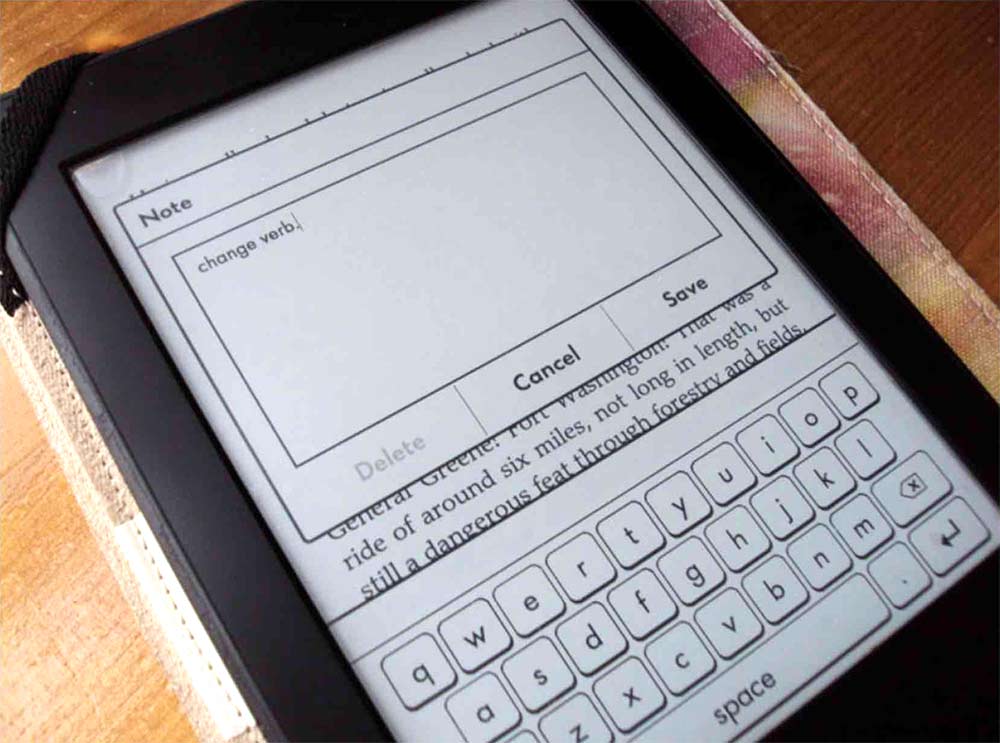 Recently I worked with two students reading the same book for class. One had the print version and the other had the Kindle. The first student was able to quickly use his pencil to underline text and write notes in the margin. The second student had to do a variety of swipes and presses and then carefully type in his notes in the rather clunky digital interface. However, there is a workaround to inputting text into the kindle device. Amazon has a
Recently I worked with two students reading the same book for class. One had the print version and the other had the Kindle. The first student was able to quickly use his pencil to underline text and write notes in the margin. The second student had to do a variety of swipes and presses and then carefully type in his notes in the rather clunky digital interface. However, there is a workaround to inputting text into the kindle device. Amazon has a 
 When the news media reported in 2017 that Harvard rescinded admission to 10 applicants after discovering inappropriate social media posts from those students, everyone realized that netiquette really does make a difference. Netiquette is the set of manners and expectations for writing on the Internet. How you communicate on message boards and social media matters.
When the news media reported in 2017 that Harvard rescinded admission to 10 applicants after discovering inappropriate social media posts from those students, everyone realized that netiquette really does make a difference. Netiquette is the set of manners and expectations for writing on the Internet. How you communicate on message boards and social media matters. Once at college, students are responsible for managing any and all of their own academic and psychological paperwork. This responsibility is often a surprise and overwhelming for students and their families. For students to get the academic support they need surrounding any kind of
Once at college, students are responsible for managing any and all of their own academic and psychological paperwork. This responsibility is often a surprise and overwhelming for students and their families. For students to get the academic support they need surrounding any kind of